In a previous article, I discussed the various bandwidth sharing cash apps you can install on a Raspberry Pi or other ARM based single board computer (SBC) or x86_64 based Mini PC, and today I am going to discuss how to actually install the Honeygain cash app on any Linux device, ARM or x86_64. **Full disclosure, all links to Honeygain and other cash apps contain my referral links, so that I can make an extra few percent on top of your earnings (with or without using my referral link, you still make the same amount).
First, you’re going to need an ARM SBC or x86_64 Mini PC, and for this task I highly recommend using the lowest wattage device possible, the Raspberry Pi Zero 2W, which idles at 1W! As you may know, electricity costs seem to be going up all over the world, especially in Europe, so keeping your expenses down is a must in order to maximize profits! While there are other options available, such as a repurposed Android TV box with Linux freshly installed, such as those found on AliExpress, a Raspberry Pi 3B or 4B with 1GB of RAM are also quite adequate for running this software, as are any cheap Intel based Celeron devices. In fact, while Intel based Celeron devices (x86_64) and Raspberry Pi 4B’s use slightly more energy than a Raspberry Pi Zero 2W, they are even better to install Honeygain on, and have less WiFi bandwidth issues when other cash apps such as EarnApp, Packetstream, Peer2Profit, IPRoyal Pawns, and Traffmonetizer are also installed on the device. From my experience, the Raspberry Pi Zero 2W’s WiFi can become a problem the more bandwidth you’re sharing. Overall, I recommend a minimum of 512 mb of RAM (which is what a Raspberry Pi Zero 2W has standard), with 1 GB of RAM being ideal for other SBC’s, and 16 GB of drive space (or eMMC / SD card if you’re using an ARM based SBC).
Okay, let’s begin.
To install the Linux based operating system, you’re going to need an imaging program, such as Rufus, Balena Etcher, or the Raspberry Pi Imager, and use either a USB memory stick or SD card and reader to flash them with whichever OS you choose. For new users, I suggest picking a server version of Debian Linux, Ubuntu Linux, or Raspberry Pi OS (DietPi OS works too), an x86_64 version for Intel and AMD devices, and an ARM64 version (also known as AArch64 or ARMv8) for a Raspberry Pi or other ARM based SBC. There are many guides, blogs, and videos you can look up for how to install a server based OS onto a PC or ARM SBC, so I will not bore you with the details here.
I also recommend setting your cash app home Linux server on your guest WiFi connection, to separate traffic and prevent any security or privacy breaches that might arise from using bandwidth sharing apps. While I want you to make some decent coin, I’m also hoping you do so by staying private and secure; because devices vary significantly, I will leave this up to you to figure out though. For more advanced techy types who have an Ethernet port on their home server, you may choose to setup a VLAN on an open sourced router of your choice, and run your cash app server through it instead.
Now that you have Linux installed on your Raspberry Pi, ARM SBC, or Mini PC, and now that you’ve setup the networking on it, the first thing you will need to install is Docker, and after that we will install Portainer and then the Honeygain app into two Docker containers. According to Docker’s website, a “container is a standard unit of software that packages up code and all its dependencies so the application runs quickly and reliably from one computing environment to another. A Docker container image is a lightweight, standalone, executable package of software that includes everything needed to run an application: code, runtime, system tools, system libraries and settings.”
To install Docker, open up your console or an ssh terminal and type in the following command:
curl -sSL https://get.docker.com | sh Next, you will need to ensure that your user account, such as “pi” or other username you may have used has the ability to run docker commands with root privileges:
sudo usermod -aG docker "insert username here, without quotes"Now you’re going to want to install Portainer, which is a great way to manage your docker containers. For this step, there will be two different commands, one for x86_64 and one for ARMx64, since we will be running an x86_64 emulator called QEMU that may cause problems with loading and/or updating Portainer later on in the process; I know because I’ve had such problems, and had to figure them out the hard way.
For an Intel or AMD based Mini PC, type in the following commands from a terminal or ssh session:
sudo docker pull portainer/portainer-ce:latestsudo docker run -d -p 9000:9000 --name=portainer --restart=always -v /var/run/docker.sock:/var/run/docker.sock -v portainer_data:/data portainer/portainer-ce:latestFor an ARM64 based SBC, type in the following commands from a terminal or ssh session:
sudo docker pull portainer/portainer-ce:linux-arm64sudo docker run -d -p 9000:9000 --name=portainer --restart=always -v /var/run/docker.sock:/var/run/docker.sock -v portainer_data:/data portainer/portainer-ce:linux-arm64Now let’s test out our Portainer container. On a computer within your network, open up a browser and type in the IP address of your Linux based cash app server in the address bar, followed by a :9000. For example:
http://192.168.0.222:9000If you do not know the address of your cash app server, go back to it and type in the following command, which will give you your IP address:
ip -aOnce you get to the Portainer web console, follow the instructions for setting up a password and login. Please make sure you use a decently strong password and write it down for future reference.
NOTE: This next step is only for those who are using an ARM based SBC such as a Raspberry Pi. Go back to your cash app server, either through the console or ssh, and set up your emulator for emulating the x86_64 Honeygain Docker app on your ARM64v8 SBC.
Type in:
crontab -eIt will ask you to use nano or vi, and I highly suggest using nano, which is option #1. At the bottom of your text file, enter in the following command:
@reboot docker run --privileged --rm tonistiigi/binfmt --install x86_64This will install a docker container that will start every time you reboot your cash app server, that will run an x86_64 emulator called QEMU, to emulate your x86_64 based Honeygain cash app. To save the file and exit, simply type <control>+x, y, and <enter>.
Last but not least, let’s install the Honeygain cash app on docker. To do that, type in the following command (ensuring that you change ACCOUNT_EMAIL, ACCOUNT_PASSWORD, and DEVICE_NAME with your Honeygain account’s credentials):
docker run honeygain/honeygain -tou-accept -email ACCOUNT_EMAIL -pass ACCOUNT_PASSWORD -device DEVICE_NAME
Lastly, go back to your main computer and log into Portainer, and go to “Containers” on the left hand side of the web console. From there, find the Honeygain container and click on “Logs” (see pic below for reference).
 If it is working correctly, you should see something like this:
If it is working correctly, you should see something like this:
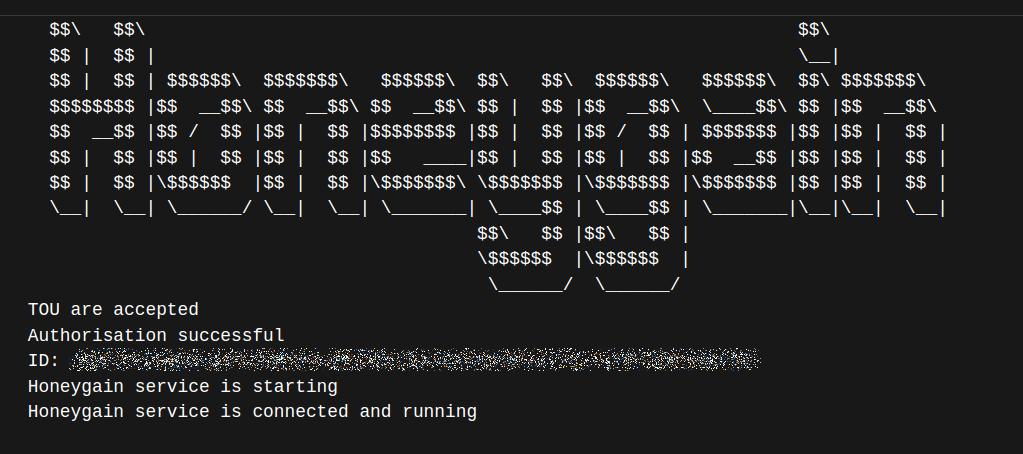
If it’s not working correctly, then restart the container and recheck the logs, and see if that fixes it for you. Every once in a while I will find that my Honeygain app is down, and all I do is go into Portainer and restart the Honeygain container, and all is well again.
That’s it! You’re now running Honeygain on your very own home Linux server via Docker. While you’re not going to break the bank anytime soon, at least you’re going to profit a little bit more on the spare bandwidth you have from your internet connection, and that’s a great step in a good direction.
To see a comparison of all of the cash apps that I have found and use, and all of the details associated with each program, feel free to check out my original article on the topic:
Passive Income: Bandwidth Sharing Apps on a Raspberry Pi, Phone, or PC
2 thoughts on “How to Install Honeygain on a Raspberry Pi or Mini PC!”